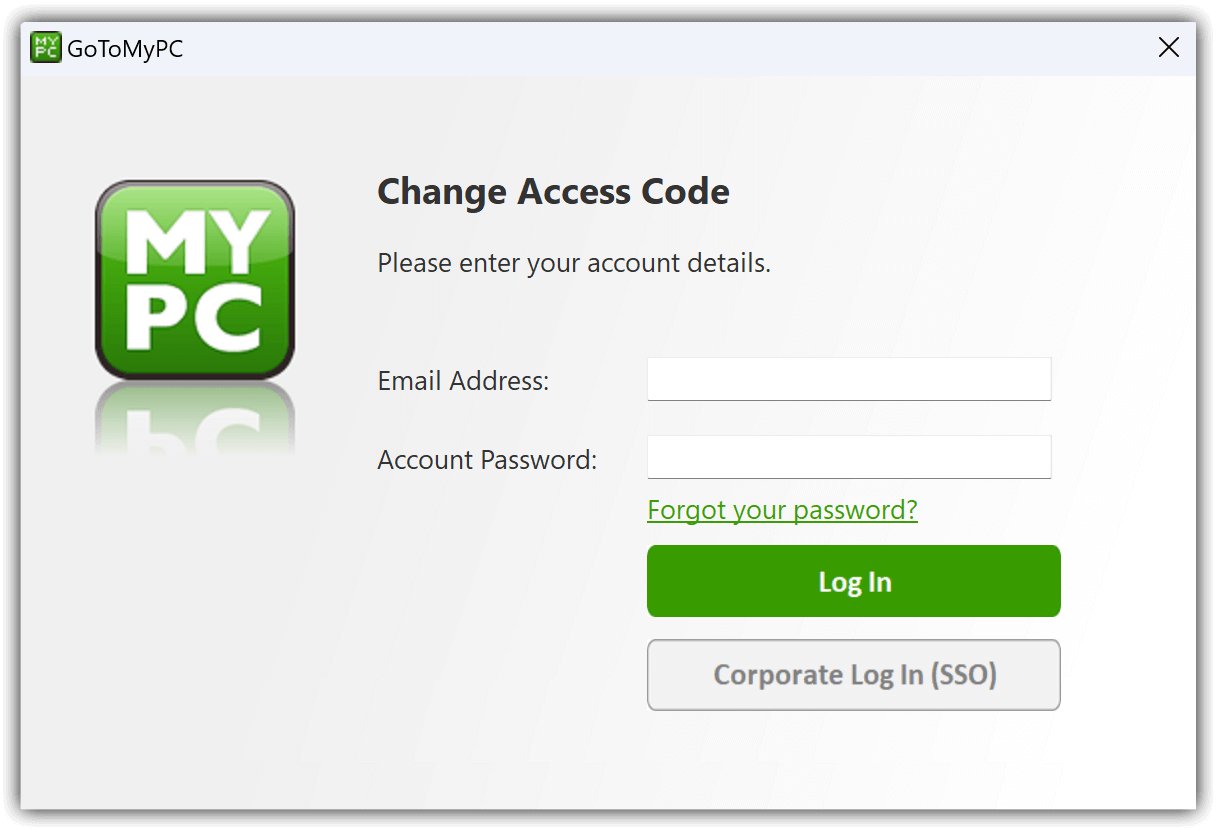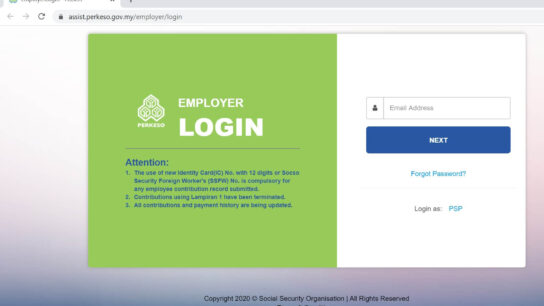In today’s digital age, remote access tools are essential for professionals who need to stay productive while away from their office. GoToMyPC is one such tool, offering users secure and easy access to their computers from anywhere in the world. Whether you’re working from home, traveling, or need access to a work computer after hours, GoToMyPC provides a reliable solution. In this article, we’ll walk you through the GoToMyPC login process, its features, and how to troubleshoot common issues.
What is GoToMyPC?
GoToMyPC is a remote desktop software developed by GoTo, formerly known as LogMeIn. It allows users to access their desktop computer from another device—be it a laptop, tablet, or smartphone—over the internet. It is widely used by businesses, IT professionals, and remote workers.
How to Login to GoToMyPC
Follow these simple steps to securely log in to your GoToMyPC account:
Step 1: Visit the Official Website
- Open your web browser and go to https://www.gotomypc.com
Step 2: Click “Log In”
- On the top right of the homepage, click the “Log In” button.
Step 3: Enter Your Credentials
- Enter your email address and password linked to your GoToMyPC account.
- Click on “Sign In.”
Step 4: Choose a Computer
- After logging in, a list of available computers will appear.
- Select the computer you want to access remotely.
Step 5: Authenticate and Connect
- You may be prompted for a Host Access Code (set during initial setup).
- Enter the code and wait for the session to start.
Key Features of GoToMyPC
- Remote Access: Securely connect to your PC or Mac from anywhere.
- File Transfer: Easily transfer files between connected devices.
- Remote Printing: Print documents on your local printer from your remote desktop.
- Multi-Monitor Support: View multiple monitors connected to the host computer.
- Mobile App: Access your computer from iOS or Android devices.
Troubleshooting Login Issues
Here are some common problems and quick fixes:
Forgot Password
- Click “Forgot your password?” on the login page.
- Follow the steps to reset your password via email.
Host Computer Offline
- Ensure the computer you want to access is powered on, connected to the internet, and GoToMyPC is running.
Invalid Access Code
- Double-check the Host Access Code.
- Reset the code from the host computer if needed.
Browser Issues
- Clear your cache or try a different browser (e.g., Chrome, Firefox).
- Make sure JavaScript is enabled.
GoToMyPC Mobile Access
Download the GoToMyPC app on:
- iOS App Store
- Google Play Store
Log in using your GoToMyPC credentials and enjoy seamless remote access on the go.
Pricing and Plans
GoToMyPC offers plans for:
- Individuals
- Teams
- Enterprise
Each plan includes a free trial and varies in price depending on the number of users and devices.
Security Tips
- Use strong passwords and two-factor authentication.
- Log out after each session.
- Do not access from public or unsecured Wi-Fi networks.
Conclusion
The GoToMyPC login process is simple and efficient, enabling users to stay productive from virtually anywhere. With secure access, robust features, and excellent mobility, it’s a great solution for professionals seeking remote desktop functionality.
Also Read: Sharon Horgan: Wiki, Age, Bio, Husband & Net Worth
FAQs
Q1. Is GoToMyPC safe to use?
Yes, it uses 256-bit AES encryption and multiple layers of security.
Q2. Can I access my Mac using GoToMyPC?
Yes, GoToMyPC supports both Windows and macOS platforms.
Q3. How many computers can I access with one account?
This depends on your subscription plan. Individual plans typically support one, while team and enterprise plans support multiple.
Q4. Is there a free version of GoToMyPC?
No permanent free version, but a free trial is available.